It worked! So to recap:
Before asking students to log in or join your class, click on the wrench for this class and select student signing mode and click option 3 Email/google. Then ask the students to do the following: - Open the app
- Click Email/Google account
- Click New Student? (unless you already have an account)
- Click create Email account
- You will be asked a code: (to get a code, click on STUDENT CODE at the bottom right of the class page)
- then fill in the details.
That's it.
If you have uploaded documents beforehand, you need to go back and click on the 3 dotes (see picture below) and click on Edit people and you can select everyone so the students will see your upload. You can also only share to some students if you wanted.
I must say the tech support has been very good via Twitter so if you have a question, please contact them.
Before asking students to log in or join your class, click on the wrench for this class and select student signing mode and click option 3 Email/google. Then ask the students to do the following: - Open the app
- Click Email/Google account
- Click New Student? (unless you already have an account)
- Click create Email account
- You will be asked a code: (to get a code, click on STUDENT CODE at the bottom right of the class page)
- then fill in the details.
That's it.
If you have uploaded documents beforehand, you need to go back and click on the 3 dotes (see picture below) and click on Edit people and you can select everyone so the students will see your upload. You can also only share to some students if you wanted.
I must say the tech support has been very good via Twitter so if you have a question, please contact them.
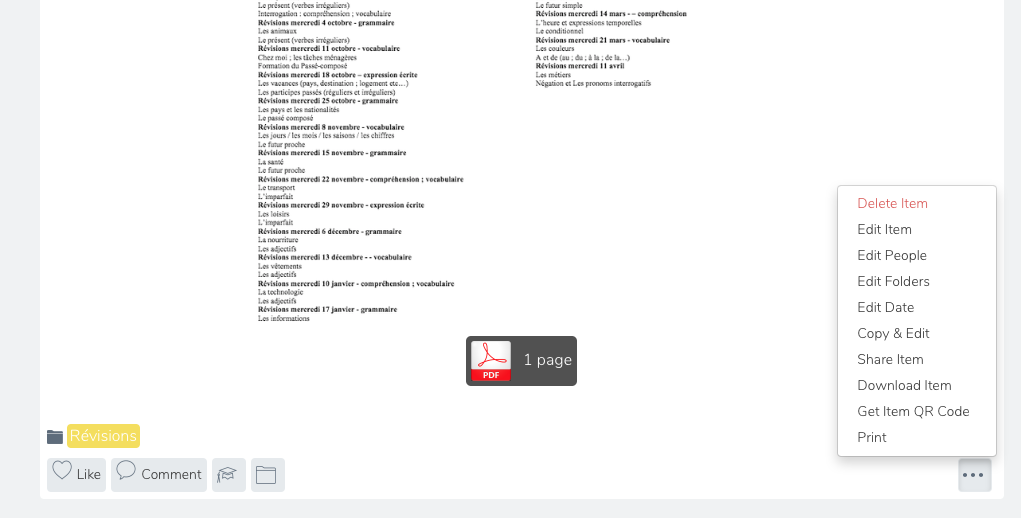
 RSS Feed
RSS Feed