I am very lucky in the school I work in to have colleagues who are willing to share their work, ideas, resources with one another. As we embarked on the Junior Cycle road with our first years, a colleague and I decided to use the co-teacher option in Seesaw.
This means I can see the work and her class' work and she can have access to mind.
It is very useful as you might see a resource you feel you could use with your class. As we are both teaching first years, it is very insightful to see what her students are producing.
The only inconvenient is with the free version of Seesaw you cannot add more than one teacher to the class so if you wanted to add a whole department you would have to go with the paid version.
This means I can see the work and her class' work and she can have access to mind.
It is very useful as you might see a resource you feel you could use with your class. As we are both teaching first years, it is very insightful to see what her students are producing.
The only inconvenient is with the free version of Seesaw you cannot add more than one teacher to the class so if you wanted to add a whole department you would have to go with the paid version.
Step 1 - go to class and click the wrench | Step 2 - click arrow on manage teacher |
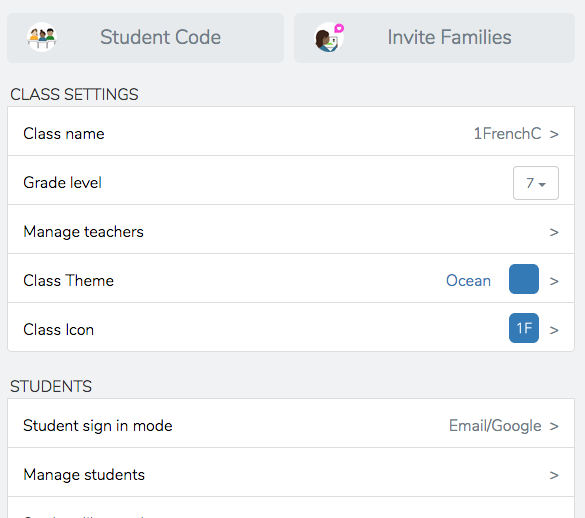
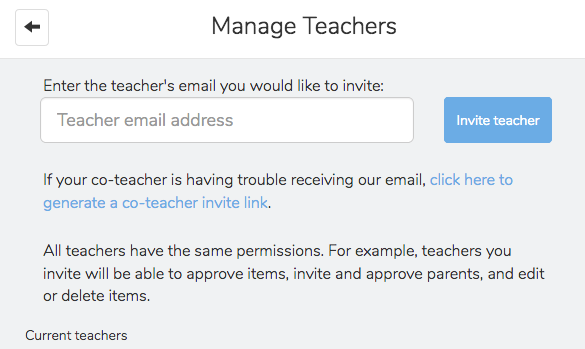

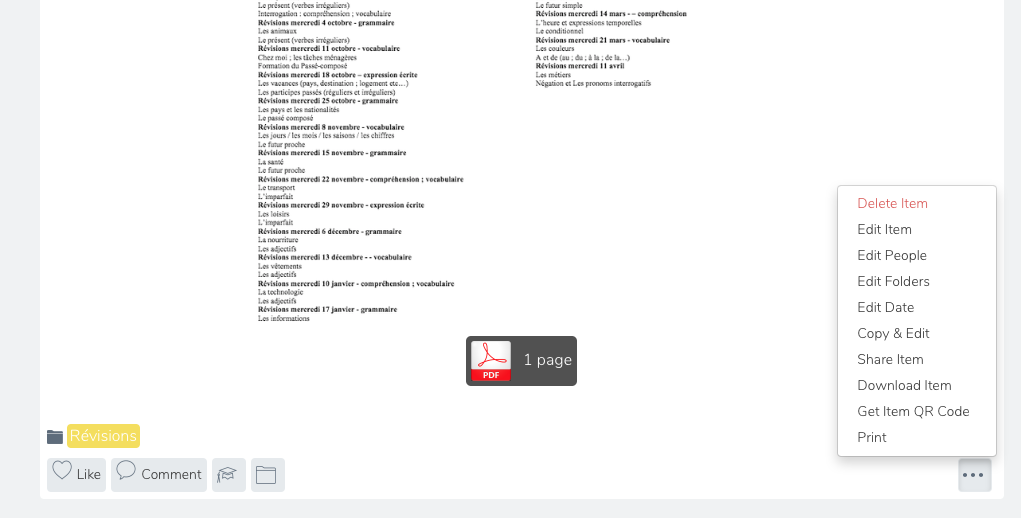
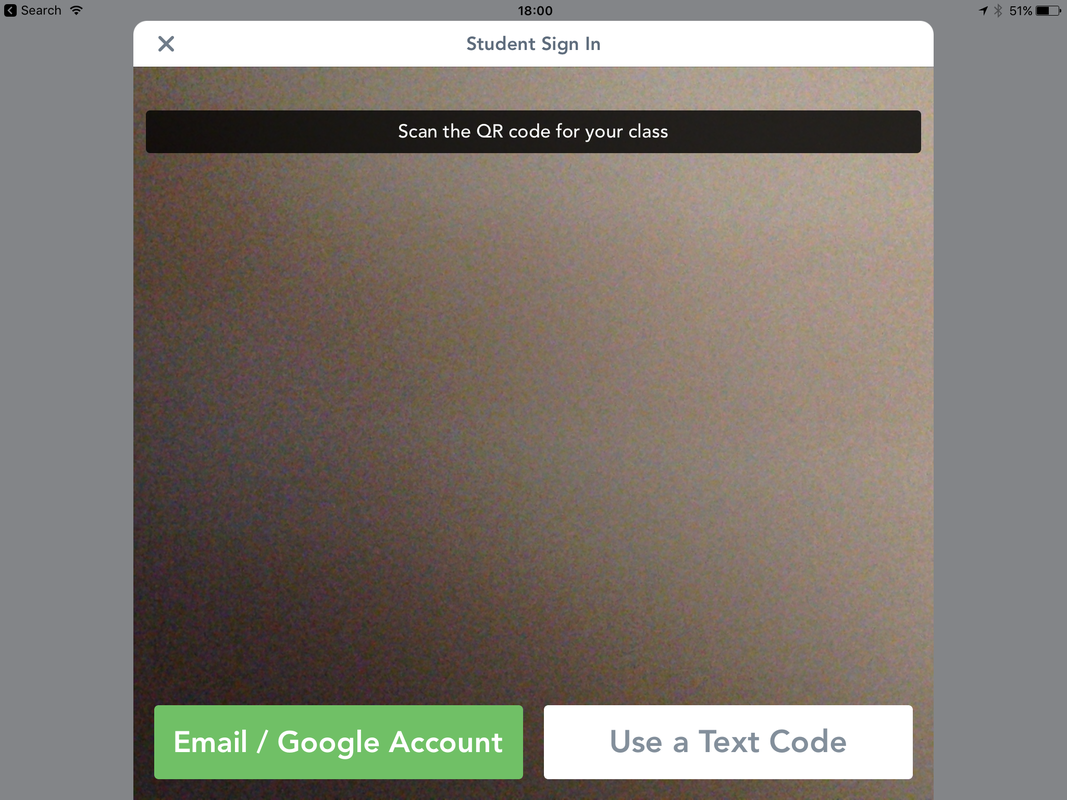
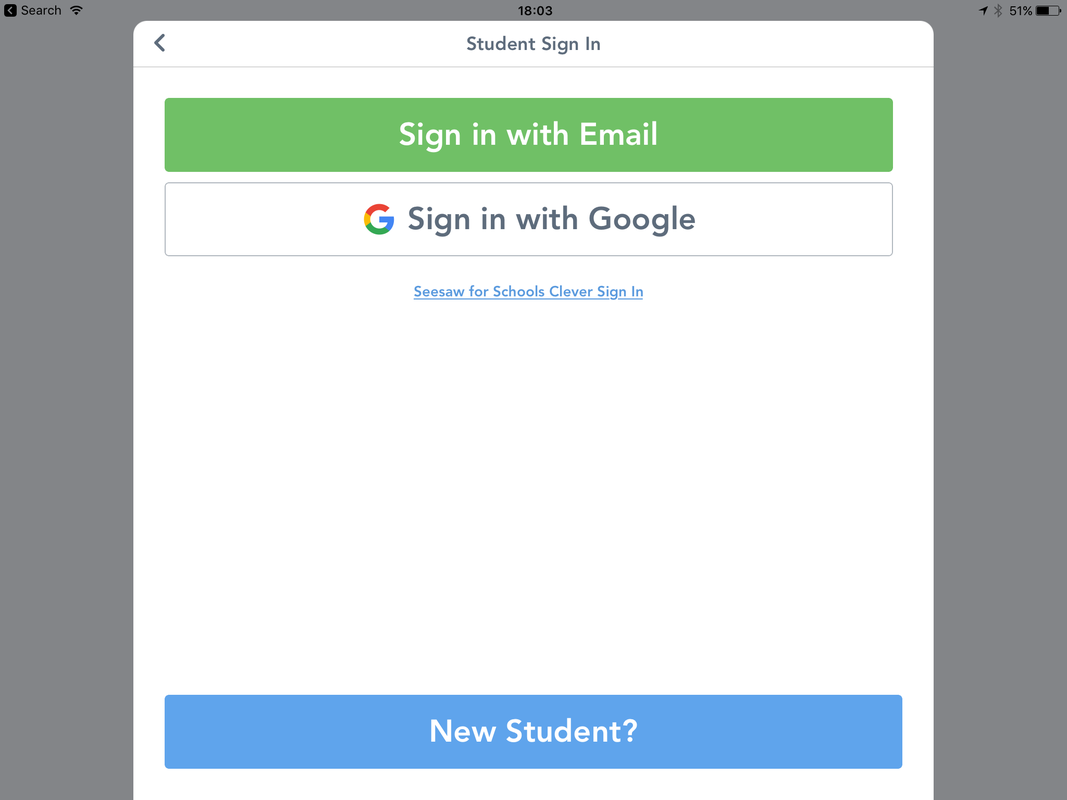
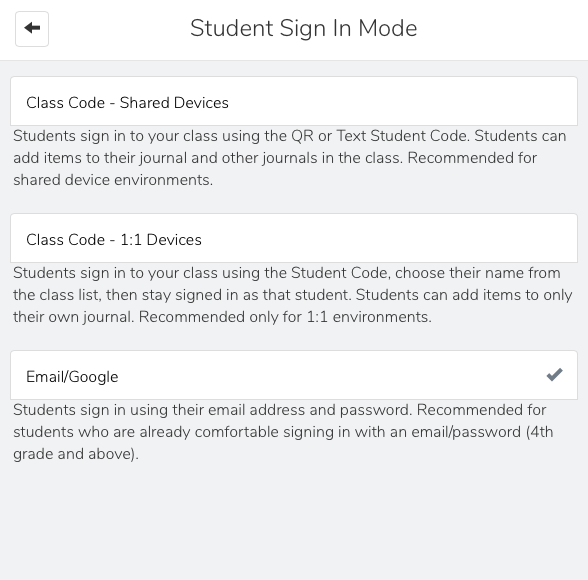
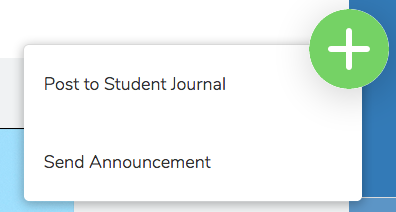
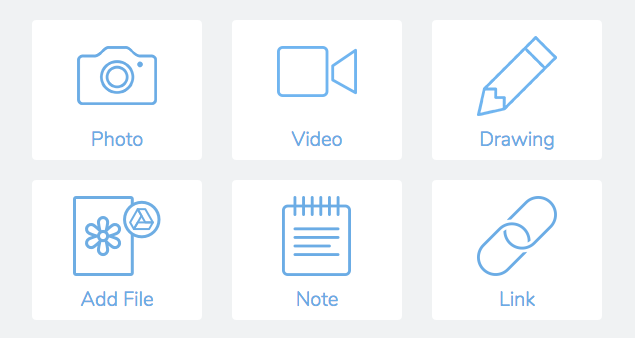
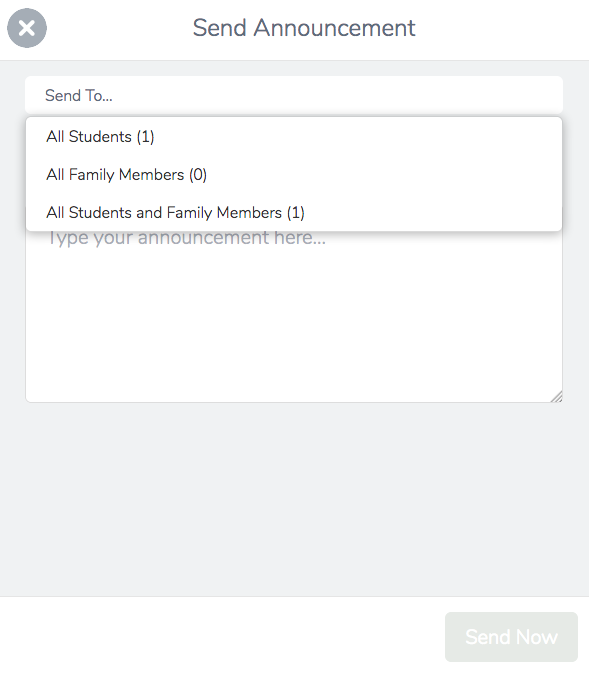
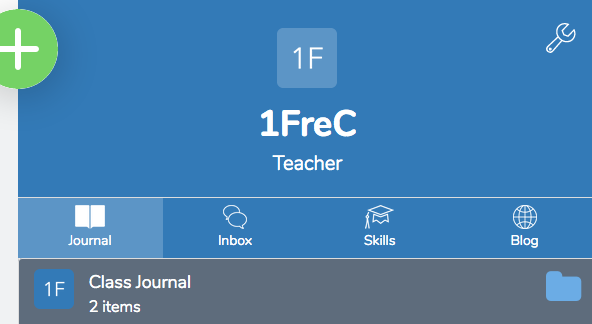
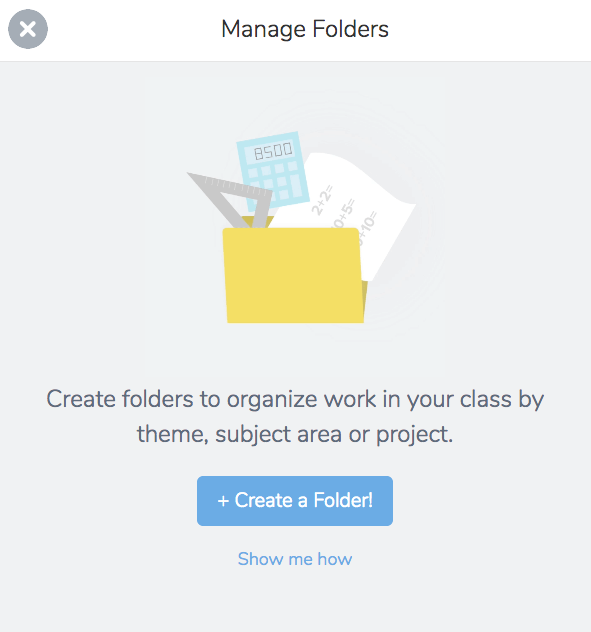
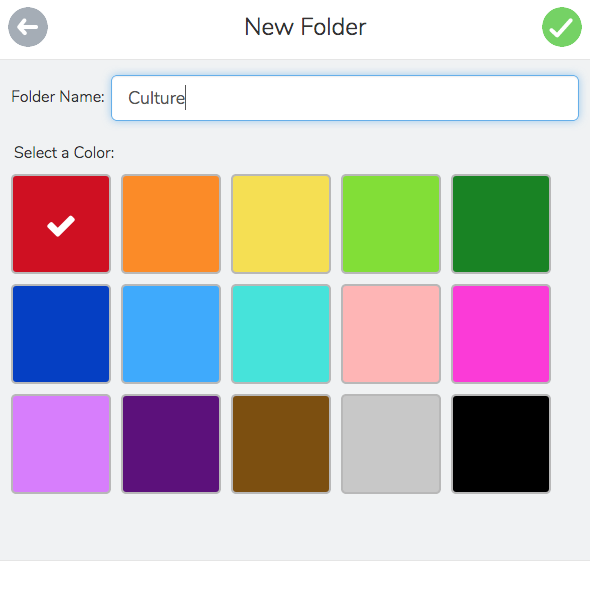
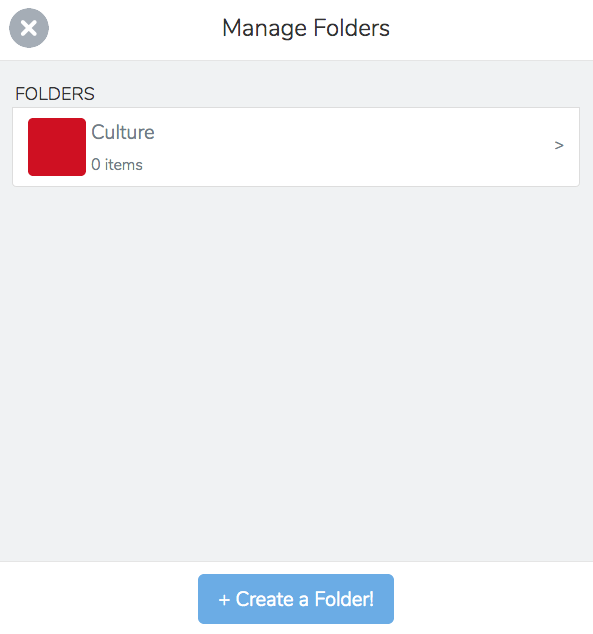

 RSS Feed
RSS Feed